Logging in to the administration interface #
When the administration site starts you will need to write the administration username and password you entered earlier when installing ProVide.
Enter your administration username and password then click Sign in.
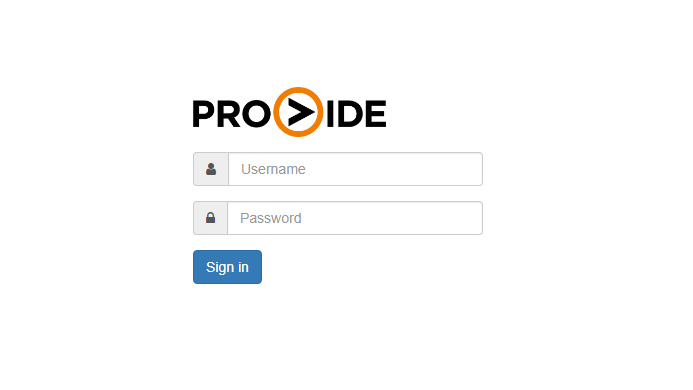
If the login is successful, you will be directed to the ProVide administration interface.
If the login fails, you will see a message saying “Login not accepted.”
If you have forgotten your administrator username or password, you can reset them by running the installation file again. Simply reinstall the software into the existing ProVide folder and set a new username and password during the installation process. This will allow you to regain access to the administration interface.
Once logged in, click on the “i” button located in the upper right corner to open the license window.
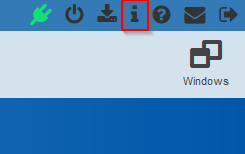
Activating a fully functional ProVide MAXI trial license #
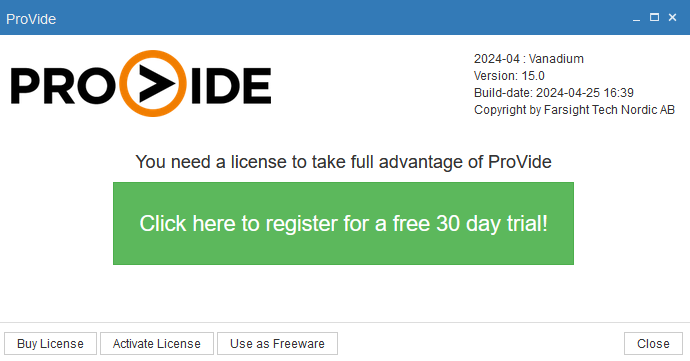
Once you log on to ProVide, you will encounter a window indicating that you need a license to use the software. If you do not have a license yet, simply click on the green button to be directed to our webpage for trial activation. Once you receive the license file, click on “Activate License” within the software and select the file to complete the activation process.
Activating a ProVide license #
When you purchase ProVide, you will receive an email from FastSpring containing the license file.
The first time you log on to ProVide, you will encounter a window notifying you that a license is required to use the software. Press the “Activate License” button and browse to your license file, then click Open. You can then see the license listed in the window if you activated it correctly.
You may notice that you also have 5 Mini user licenses in addition to your purchased license. These are freeware licenses that are always included and can be used in addition to any user licenses you might have purchased.
Since a server license grants unlimited users, you may not have a use for these Mini user licenses, but they will be listed regardless.







