Why should i use a redirect? #
Using the feature to redirect unencrypted HTTP connections to the much more safe, encrypted HTTPS connection is one of the things you can do to achieve a higher level of security for your users, it also makes it easier for your users to visit the site as they no longer specifically have to add “https://” in front of the website link.
How do i do it? #
1: Stop the Provide Service.
2: Open the “Settings.ini” file found inside the ProVide installation directory. (C:\Program Files(x86)\ProVide or C:\Program Files\ProVide).
3: Change the value under [Enable HTTP] from False to True
4: Change the value under [Enable HTTP Redirect] from False to True
5: Change the value under [HTTP Redirect] to the address for your secure site. It should now look something like this:
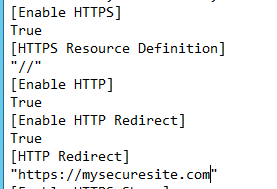
6: Save the file and start the ProVide Service.
7: If you now look at the ProVide console or attempt to visit your website via http:// you will see that it now redirects to the https:// site.






