Offline install #
To install ProVide Server while offline, first download and run the setup on a connected computer.
Wait for the setup to finish the download and the installation wizard to start.
Close the wizard by pressing the X in the top right corner.
Answer “Yes” on the question if you want to save the installation files.
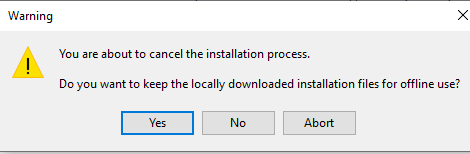
The wizard will close and the setup files will be saved in a folder named “Provide Setup (XX-bit)” in the same folder where the Provide_setup_xXX.exe is located.
Copy the folder to the computer where ProVide will be installed, and run install.exe located in the folder.
Silent install #
Provide can be installed silently (for example, for use in installation through script).
First, do the same as for offline installation to download the setup files.
Run command prompt as administrator and then run install.exe with the desired switches.
The following switches are available:
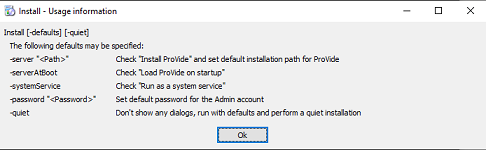
Example:
install.exe -server “C:\Program Files\ProVide” -systemService -password “adminpassword” -quiet
This will install ProVide in C:\Program Files\ProVide, check the box to run it as a system service, create an admin account with the password “adminpassword” and run the installation without any dialog.
Note: If “-password” is not used, no admin account will be created, and the setup needs to be rerun to be able to create one.






