How to share a resource, fast and easy with ProVide #
Share files is a feature of ProVide Server that allows a user to easily share a resource with another person through a link. The share feature has support for password protection. Share files supports time restrictions so that the link only can be accessed during the dates the sharer selects as well as optional restrictions on the number of times the resource can be downloaded.
Creating the Share link #
Right-click the resource or click the checkmark for the resource (located to the left of the file name and icon) you wish to share.
Choose share, either by right-clicking or from the header menu.
Note that you can only share a single resource this way, you are not able to share multiple resources at once and/or entire folders.
(If you wish to share entire folders you might want to consider checking out ProVide’s collaborate feature or you can receive files using Provide’s receive feature)
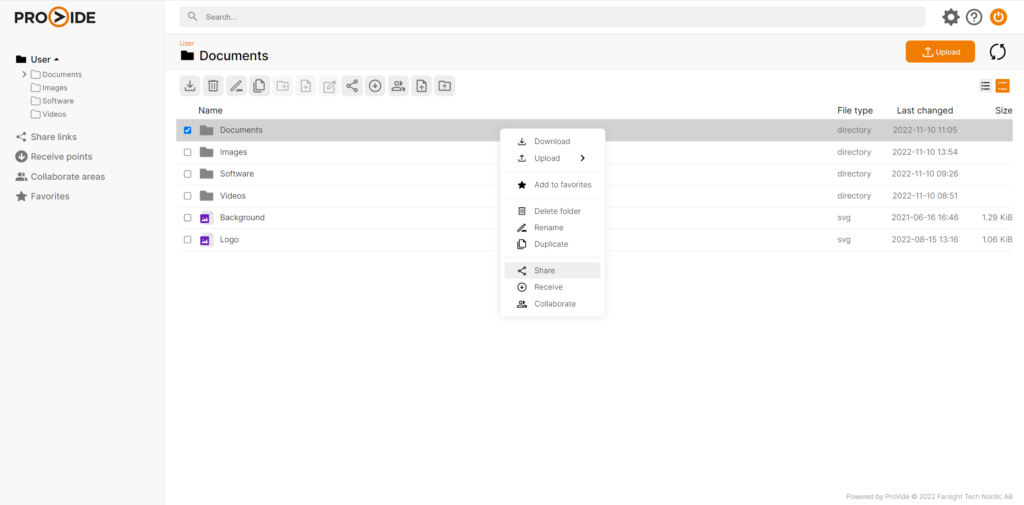
Setting Password #
Once you click “Share” a new window appears with different options for the share link. “Private link” setts a password to the share link, specifically used for this share. “Limited availability” sets a time restriction, making the share link available only during a certain time interval and/or of times downloaded. Note that these options are optional, you can simply choose enable if you wish to have a link without password, time or download restrictions.

Link to share #
Once you click enable, a dialogue with a link appears, this is the link you use to share the resource. You can copy this link and use it endlessly (depending on how you set the options in the earlier step).
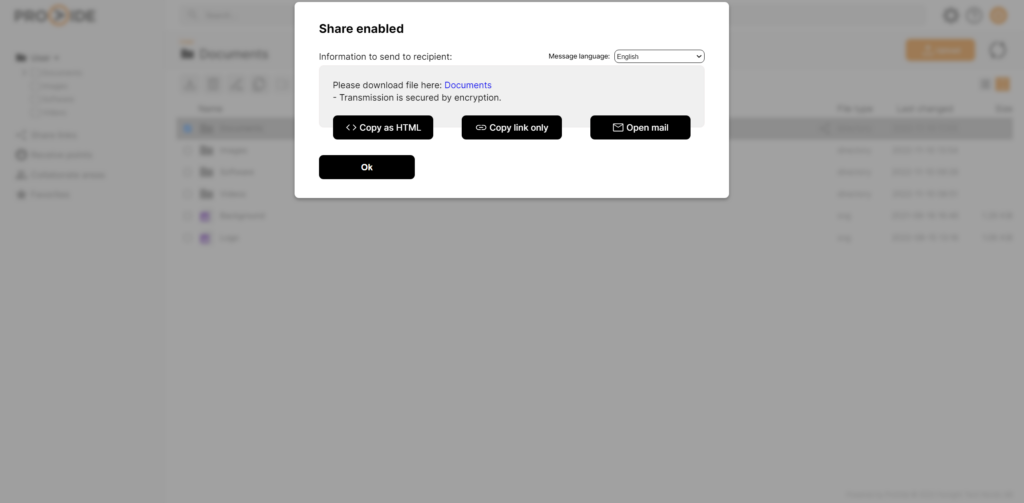
Edit link #
If you wish to edit the options for this share later and/or copy the link again, you can reach it through “Share links” on the left. Clicking the tab will open a list of all the resources you have shared. Click the specific link you wish to edit. Note that when editing the options for a share link the link remains the same. By clicking the disable button, the share link will be disabled and can no longer be used.
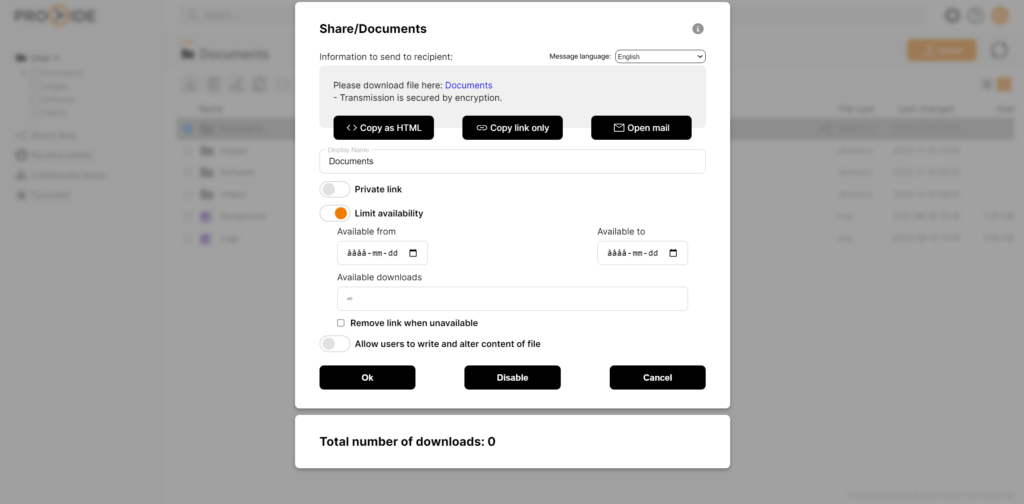
Using the share link #
When the share link is created the only thing you need to do is to send it as a message (for instance using e-mail or SMS).
When someone attempts to access the resource through the share link and there aren’t any restrictions, the download starts immediately.
Attempting to access a link with password will prompt the user to enter the password before gaining access to the resource. It is of course not possible to access a link outside of the given date restrictions.
Publish files on web pages without uploading to a web server #
Using the share functionality of ProVide Server it is possible to publish files on your web page directly from the source without uploading the files to a web server. Using a share link means that e.g. a published manual will always be available, on-line, in its latest version. Your staff simply updates the file as usual and it is instantly published from the source or rather the share links point directly at the specific file itself.
To do this you can add the parameter “web” (e.g. “https://secure.domain.com/share/link.jpg?web”) to have the web browser choose what to do with the file; for images and other simple resources this will mostly be to display the content in the browser.
To do the opposite you can use the parameter “download” or “attachment” to force a download of the file instead of having the web browser display it.
Furthermore; to share collections of files use folder collaboration and enable the “read-only” limitation.






